- I placed an eBook order at EuroMark eBooks, but I never received any links to download the eBooks from.
- I have emailed EuroMark eBooks to let you know my order never arrived and nobody ever wrote me back.
- I purchased my eBooks in one format, but now I have a different eReader and need the eBooks in another format.
- I sent a question to Customer Service and still haven't received a reply. I don't have SPAM-guards on my email account so what is the hold up?
- When are you putting your titles into print?
- Why does the text in my ebooks show up as a smear when I view it using 'Preview' on my Mac?
- Why are hyperlinks all written out, and aren't clickable in Microsoft Word .Doc files?
- IPad - How to download and open zip files with an iPad.
- Some of the Content on the webpages is cut off. This prevents access to some links or other information.
Still need help? Contact Customer Service (service) for any of your problems with eBooks downloads from us or any charges. Contact service at EuroMark eBooks for problems with print book orders, or for any other questions.
I placed an eBook order at EuroMark eBooks, but I never received any links to download the eBooks from.
Check your SPAM preferences first. If that did not solve the problem, then contact service at EuroMark eBooks immediately. In your email, list the titles of the books you purchased. Some browsers are set in their security policies to send a warning when leaving a secure encrypted page such as where you fill in credit card information. Some people misunderstand this automatic warning, and close the frame without continuing to the non-secure download page. When this occurs, EuroMark eBooks knows the sale exists, and the amount of the sale, but does not know what books were ordered. An email to service with a list of the books you ordered will result in the books being either emailed to you directly, or temporary links being emailed where you can pick up your order.
Check your SPAM preferences. A lot of email filter programs will throw out email from domains they don't recognize unless you tell them not to. Chances are we wrote you back, but the SPAM block kept you from receiving it. Contact service at EuroMark eBooks first.
I purchased my eBooks in one format, but now I have a different eReader and need the eBooks in another format.
Let us know your original purchase information, and we will see if we can provide the format you need.
I sent a question to Customer Service and still haven't received a reply. I don't have a SPAM guard on my email account so what is the hold up?
Customer Service replies can take anywhere from a few hours to two days depending upon how backlogged we are. We always try to respond the same day to inquiries but such is not always possible. Alas, we are but so many so thank you for your patience!
When are you putting your titles into print?
No EuroMark eBooks titles are currently available in print. Stories may become available in print anywhere from six months to several years after a digital release. Please note that all our eBooks will remain available as eBooks, as we feel this is where the future of reading lies.
Why does the text in my ebooks show up as a smear when I view it using 'Preview' on my Mac?
Preview is not meant to be a text reader but is used by the system as a default viewer if Acrobat Reader is not installed on a Mac. It is advised that you install the free application of Acrobat Reader as all ebooks will appear as they are intended and be fully cross platform compatible. Previous versions of the Mac o/s have had trouble with pdfs that use compression algorithms or non-system fonts. It is our understanding that this incompatibility has been corrected in the most current o/s, Lion.
Acrobat is built in to browsers now and the browser will alert you to the need of an update when it comes across a page that doesn't render properly. However, your system may only have the web plug-in for Acrobat Reader installed. Be sure you have the full free version of Acrobat Reader installed on your machine. To make Acrobat Reader the default viewer if it is not already, get info on one of your PDFs and change the default app to Acrobat Reader. It will open all PDFs using AR from there on. This link is to Adobe's free Acrobat Reader.
Why are hyperlinks all written out, and aren't clickable in Microsoft Word .Doc files?
Those are Field code tags. You should go to Tools>Options>View (tab), and on the Show section, uncheck Field codes (or its equivalent in your language). It's the second box from the top on the right side of the View window; at least in Word 2003. In Word 2007 - click on the Office 2007 button in the top left. Go to 'Word Options' , then in the list on the left, select "Advanced". The third section down is "show document content" - towards the bottom of that list you will see "display field codes" and a tick box - untick it and they go away... In Word 2010, go to Preferences, Word Options, Advanced, and unclick "Show field codes instead of their values" in the Show Document Content section.
Some people may need to leave that one clicked, because when when they import things in from Corel Wordperfect, Microsoft Word tosses in odd codes that are invisible which need to be removed, unless that box is checked. Change to "Full Screen Reading" and it becomes clickable links in this case.
Or, one can sometimes hide them by simultaneously pressing Alt and F9 (in other cases, it is Alt and F9 and Fn).
iPad - How To Download and Open Zip Files on iPad
All you have is your iPad with which to download and read ebooks from EuroMark eBooks. By default, the iPad can't open compressed zip files. Therefore, you need to know how to open a zip file with your iPad.
First go get the GoodReader app or one of many other file reading apps in the Apple App Store. GoodReader is an excellent choice because it reads and opens zip files either from a web site or from an email attachment. It is available for just $.99 in the app store. Here is how to open a zip file using GoodReader on the iPad:

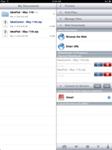
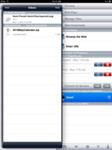
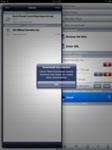
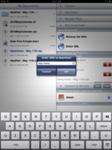

- Open GoodReader and give it your email server information. At the bottom of the right side you will see Connect to Servers; tap it and choose Add. Give it your credentials and server info and now you are ready to access the email attachment.
- If you are trying to open a file from a web link or site such as from EuroMark eBooks, then tap on Web Downloads and either open the built in browser by tapping Browse the Web and go to the site with the download or Enter URL from your email and enter the address of the file you want to download. From there you can open the Downloads in Progress and see the file's progress.
- To Download from links in your email, Tap your email server that will be listed under Connect to Servers after you add it. A window will pop up on the left with your email folders. (For example, You added your Email account, so tap on the Inbox folder. There will be the email sent to you by EuroMark eBooks which contains the links to your ebook files.)
- Tap the Download Button and the zip file will start downloading. A box will popup informing you that you can find it in the Web Downloads section.
- Tap OK and close the Email popup.
- Tap on Web Downloads and you will see the progress if it is a large file. Small files may be done before you go into the Web Downloads section. Once you open Web Downloads, on the left will be a list of all the downloaded attachments. It can handle a large number of file formats.
- Tap the new zip file containing the ebook you want to read, and GoodReader offers to unzip it for you.
- Choose Unzip and then find the file or folder that is unzipped.
- Now you can view it in GoodReader -- or Open the ebook file in your preferred ebook reader.
For picture files you can save it to the Photo Library on the iPad. I don't know of a way to open documents in other Apps like Pages. However, with GoodReader you can open documents in it from other Apps that support the functionality.
If you are a PC user, you can also download WinZip and install it on your iPhone or IPad. It comes with a mini tutorial that opens when you first launch the program. In the case of a zip file as an email attachment, tap on the attachment to open it. You will be presented with a default method for opening it. If WinZip isn't listed there after install, tap on OPEN IN. Select WinZip from the list of apps that appears. You'll next be presented with the contents of the zip file. WinZip for iOS is a simple way to unpackage and view the contents of a Zip file while you're on a portable device such as your iPhone or iPad.
It's available for free in Cnet's App Store. Download Here
Other unzipping programs include ZipThat (small fee) and iZip (free).
Some of the Content on the webpages is cut off. This prevents access to some links or other information.
The problem has been solved for Apple's macBook as well as several mobile devices. The "Universal Access" is most likely ticked on. If so, when you disable this feature, the site should now looks great. Universal access is used mostly for Handicapped persons, and is not needed by most viewers.
Some browsers have built-in options to enlarge the text, as opposed to the page, This can often cause problems on mobile devices. On standard Mac's and PC's enlarging text only, or increasing the font size, will often cause iFrames to appear with a scroll bar on any fixed positioning sites such as EuroMark eBooks. Clearly this could cause problems for some mobile devices because iframes are not always supported. In Safari there is a reader button in the URL bar that opens the text in a pop-up up with scroll bars.
Here's a checklist of what to look at in your settings for the browser you are using. In any case, this is all a process of elimination and you will probably find it annoying, but you need to get to the root of your issue.
For SAFARI:
go to its Preferences at top of menu bar under SAFARI.
GENERAL: Make sure "None" is selected for "Style Sheet" and make sure nothing is checked under "Universal Access".
APPEARANCE: make sure "Display Images" when the page opens is checked. What size fonts and which fonts do you have listed for Standard font and fixed-width font? Both selections should be no more than a 14 pt font.
SECURITY: all should be checked.
PRIVACY: find lotscave under cookies or other data and delete. Block cookies from third parties and advertisers should be checked.
EXTENSIONS: What other extensions might you have listed?
ADVANCED: Style Sheet: None selected. Nothing checked under "Universal Access".
For FIREFOX:
Go to Preferences under where it says Firefox at the top of your menu bar on an Apple system, or Tools >> Options >> on a PC.
GENERAL: What add-ons do you have in use? (check under Manage Add-Ons)
CONTENT: Blocking of pop-up windows is fine, load images automatically, and enable javascript. You may have a list of exceptions for websites you know that require pop-ups. EuroMark eBooks does not use any popups. Click on Enable Javascript Advanced and make sure everything is checked in the drop down menu that appears.
Under Fonts & Colors choose ADVANCED. Again, make sure font sizes are not more than 14 pt. Minimum font size should be none. Make sure you have checked Allow Pages to Choose their Own Fonts instead of My Selections.
Default character coding should be Western. (ISO-8859-1) should be your default.
Go to ADVANCED. Clear cache.
You should not be on any website when you do all this. After you clear your cache, however, and makes any changes to your settings, go back to EuroMark eBooks and see if the issue remains. Let us know if this did not solve the problem, or if you know of other solutions.